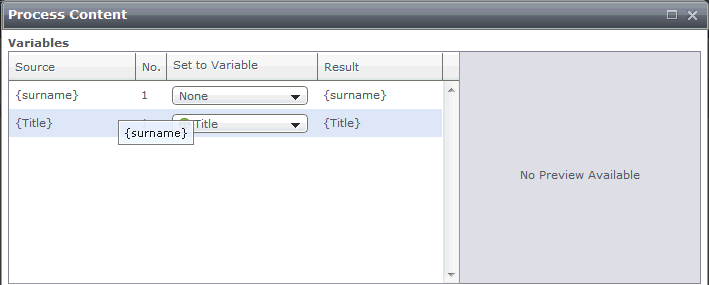Editing Creative Variables
Creative Variables can be edited in the following ways:
Editing a Variable Within a Creative
Variables within a Creative can be edited in one of
two ways.
Either:
-
Select either Design View, or Source View.
-
Edit your Variable.
-
Click the Save
button on the Ribbon bar.
The Content Processor is displayed:
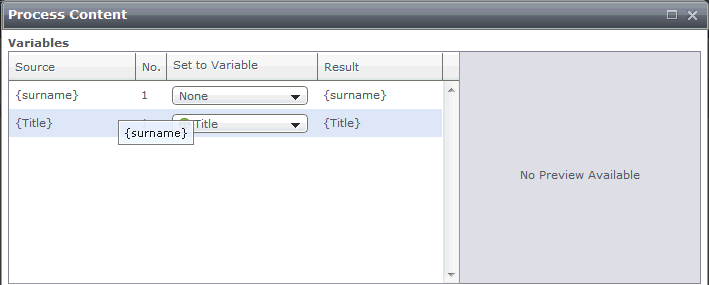
-
Make any changes needed, for example the variable
mapping, by clicking on the drop-down arrow in the Set
to Variable field. Please
note that it is not possible to change the type of the variable.
| Note: |
The information in the Result
field matches the information in the Set
to Variable field. If Set to Variable
is None, the Result
field will be blank. |
-
Click OK.
| Note: |
Making any changes to shared or System Variables will affect all Creatives
they are used in. |
Or:
-
Select either Design View, or Source View.
-
Click the process icon.
-
A list of variables used on the Creative are
displayed.
-
To edit the variable click on the drop-down
arrow in the Set to Variable
field, and make your changes.
| Note: |
The information in the Result
field matches the information in the Set
to Variable field. If Set to Variable
is None, the Result
field will be blank. |
-
Click OK.
| Note: |
Making changes to shared or System Variables will affect all Creatives
they are used in. |
Editing a Creative variable from the Variables tab in the Shared Elements
section
-
Within the Creative Overview
tab select the Variables tab
in the Shared Elements section.
-
Select the variable to be edited.
-
Click the Edit
button.
-
Make any necessary changes.
-
Click Save.
| Note: |
Making changes to System Variables will affect all Creatives they are
used in. |
|
|